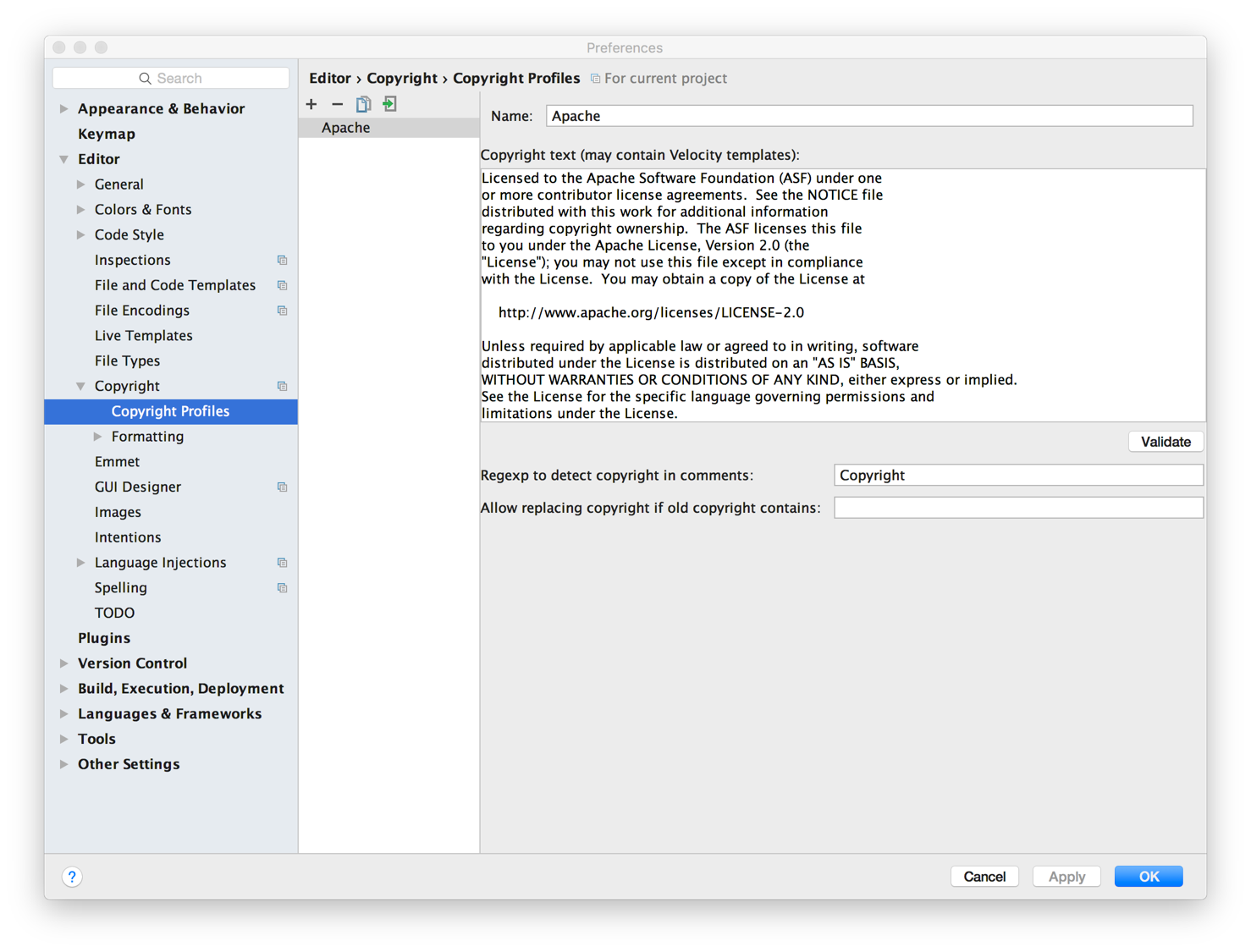Developers want to run Kylin4 test cases or applications at their development machine.
Following this tutorial, you can easily build a kylin4 development environment on your local machine without connecting to a Hadoop client or sandbox.
Environment on the dev machine
Install Maven
Download Maven 3.5.4 and above version: http://maven.apache.org/download.cgi, we create a symbolic so that mvn can be run anywhere.
cd ~
wget http://xenia.sote.hu/ftp/mirrors/www.apache.org/maven/maven-3/3.5.4/binaries/apache-maven-3.5.4-bin.tar.gz
tar -xzvf apache-maven-3.5.4-bin.tar.gz
ln -s /root/apache-maven-3.5.4/bin/mvn /usr/bin/mvnInstall Spark
Manually install the Spark binary in a local folder like /usr/local/spark. Kylin4 supports Spark 2.4.7, you need to get the download link from the spark download page.
wget -O /tmp/spark-2.4.7-bin-hadoop2.7.tgz https://archive.apache.org/dist/spark/spark-2.4.7/spark-2.4.7-bin-hadoop2.7.tgz
cd /usr/local
tar -zxvf /tmp/spark-2.4.7-bin-hadoop2.7.tgz
ln -s spark-2.4.7-bin-hadoop2.7 sparkCompile
First clone the Kylin project to your local:
git clone https://github.com/apache/kylin.gitInstall Kylin artifacts to the maven repository.
mvn clean install -DskipTestsRun unit tests
Run unit tests to validate basic function of each classes.
mvn clean testRun integration tests
Executing the following command will run the unit test and integration test. Both unit and integration tests need to be passed before code is submitted.
mvn clean test -DskipRunIt=falseTo learn more about test, please refer to How to test.
Launch Kylin Web Server locally
Copy server/src/main/webapp/WEB-INF to webapp/app/WEB-INF
cp -r server/src/main/webapp/WEB-INF webapp/app/WEB-INFDownload JS for Kylin web GUI. npm is part of Node.js, please search about how to install it on your OS.
cd webapp
npm install -g bower
bower --allow-root installIf you encounter network problem when run “bower install”, you may try:
git config --global url."git://".insteadOf https://If errors occur during installing Kylin’s frontend dependencies due to network latency or some packages not obtainable by default registry, please refer to How to Set up Frontend Registry
Note, if on Windows, after install bower, need to add the path of “bower.cmd” to system environment variable ‘PATH’, and then run:
bower.cmd --allow-root installFind the following configuration in examples/test_case_data/sandbox/kylin.properties and modify them according to the following example:
# Need to use absolute pat
kylin.metadata.url=${KYLIN_SOURCE_DIR}/examples/test_case_data/sample_local
kylin.storage.url=${KYLIN_SOURCE_DIR}/examples/test_case_data/sample_local
kylin.env.zookeeper-is-local=true
kylin.env.hdfs-working-dir=file://$KYLIN_SOURCE_DIR/examples/test_case_data/sample_local
kylin.engine.spark-conf.spark.master=local
# Need to create `/path/to/local/dir` manually
kylin.engine.spark-conf.spark.eventLog.dir=/path/to/local/dir
kylin.engine.spark-conf.spark.sql.shuffle.partitions=1
kylin.env=LOCAL
In IDE, launch org.apache.kylin.rest.DebugTomcat. Please set the path of “server” module as the “Working directory”, set “kylin-server” for “Use classpath of module”, and check “Include dependencies with ‘Provided’ scope” option in IntelliJ IDEA 2018. If you’re using IntelliJ IDEA 2017 and older, you need modify “server/kylin-server.iml” file, replace all “PROVIDED” to “COMPILE”, otherwise an “java.lang.NoClassDefFoundError: org/apache/catalina/LifecycleListener” error may be thrown..
And adjust VM options:
-Dspark.local=true
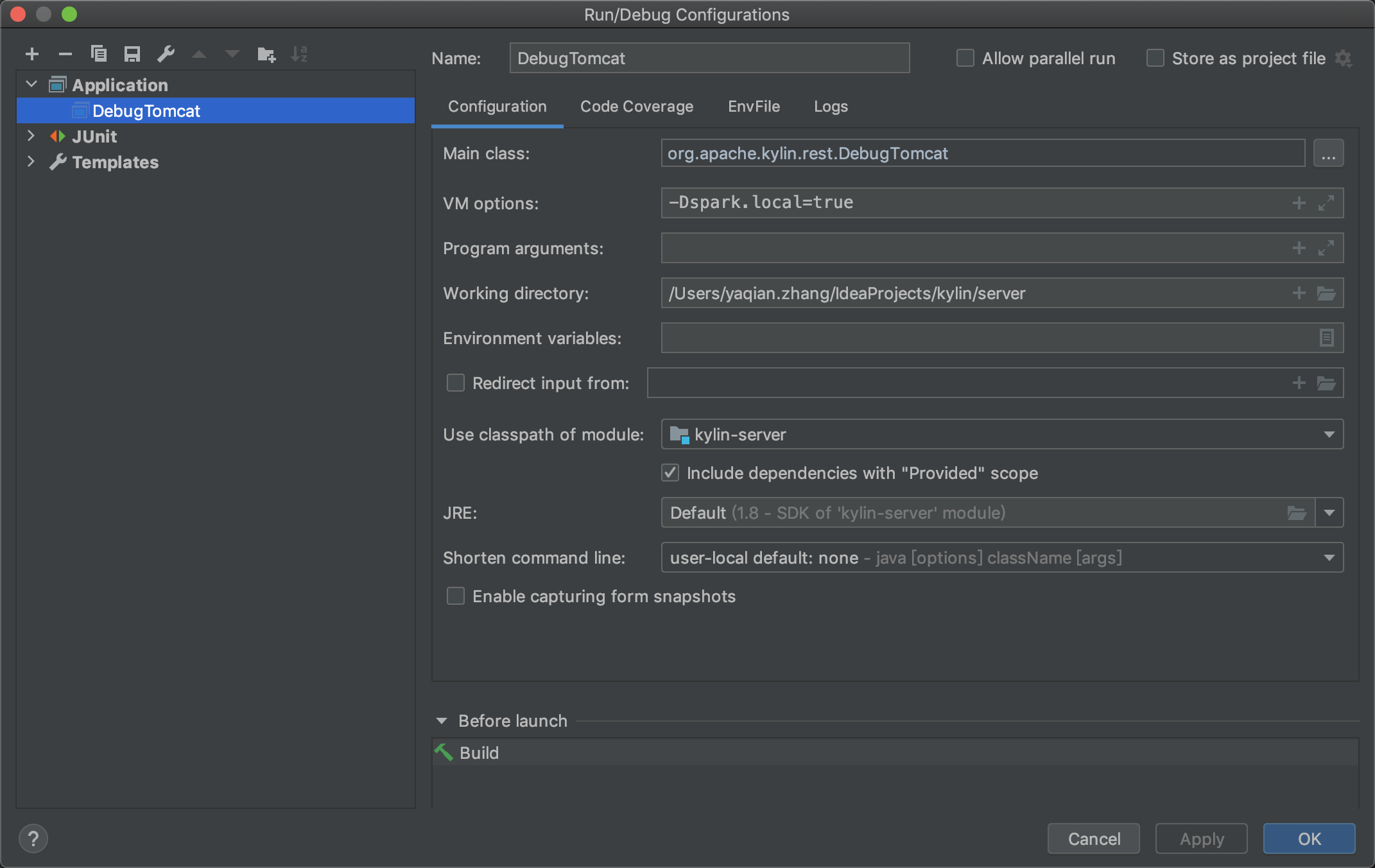
By default Kylin server will listen on 7070 port; If you want to use another port, please specify it as a parameter when run DebugTomcat.
Check Kylin Web at http://localhost:7070/kylin (user:ADMIN, password:KYLIN)
Setup IDE code formatter
In case you’re writting code for Kylin, you should make sure that your code in expected formats.
For Eclipse users, just format the code before committing the code.
For intellij IDEA users, you have to do a few more steps:
-
Install “Eclipse Code Formatter” and use “org.eclipse.jdt.core.prefs” and “org.eclipse.jdt.ui.prefs” in core-common/.settings to configure “Eclipse Java Formatter config file” and “Import order”
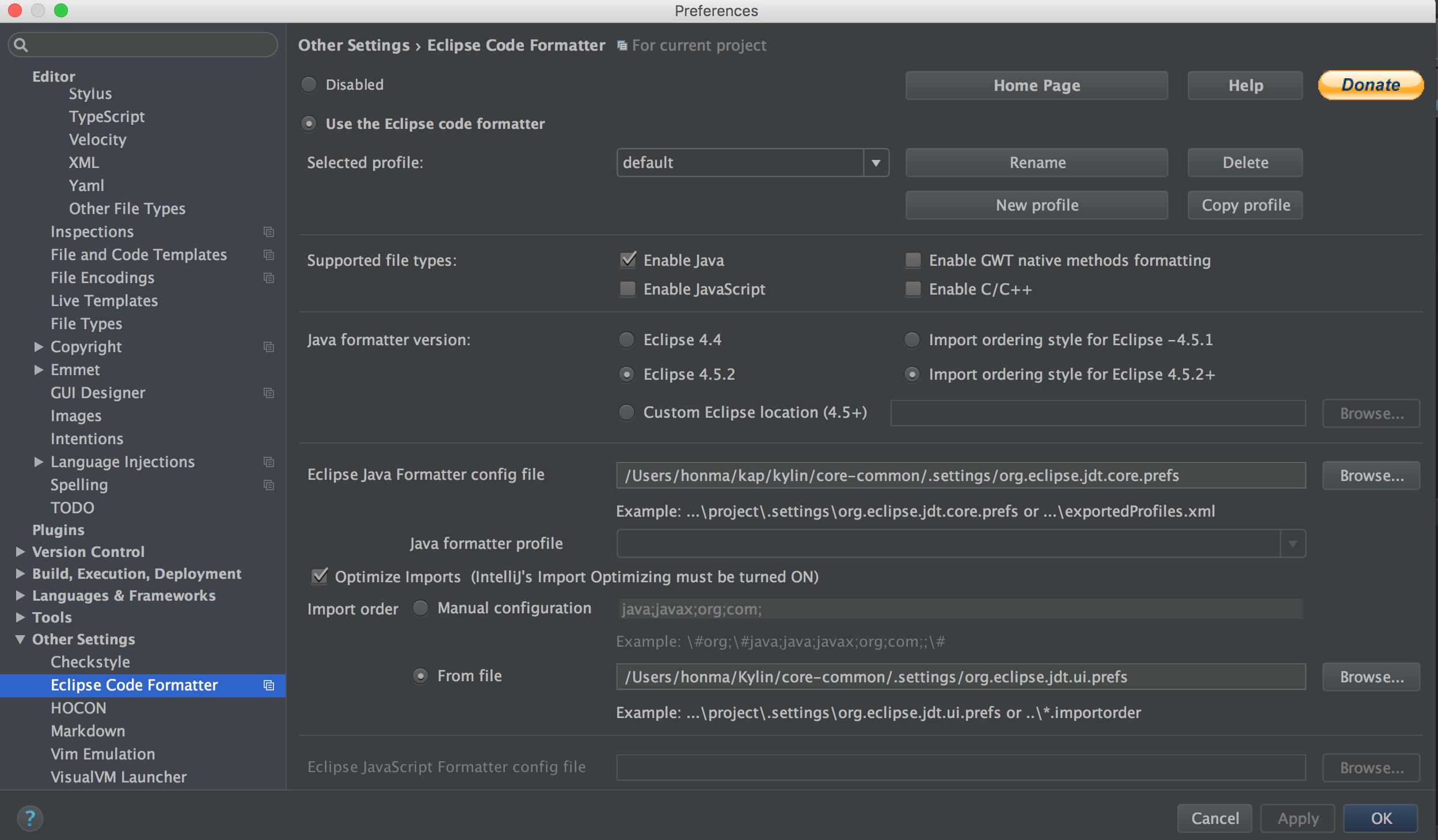
-
Go to Preference => Code Style => Java, set “Scheme” to Default, and set both “Class count to use import with ‘*’” and “Names count to use static import with ‘*’” to 99.
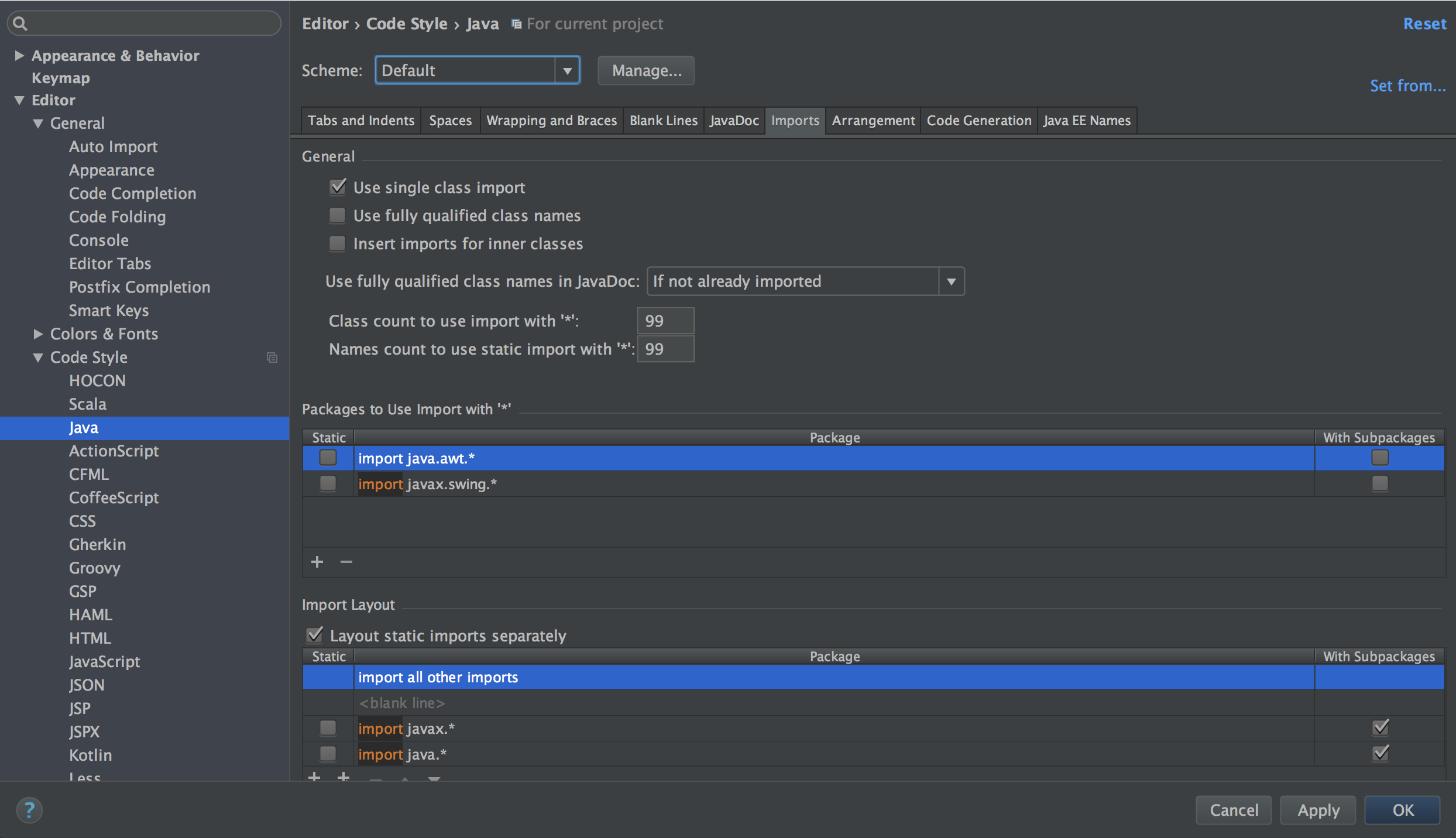
-
Disable intellij IDEA’s “Optimize imports on the fly”
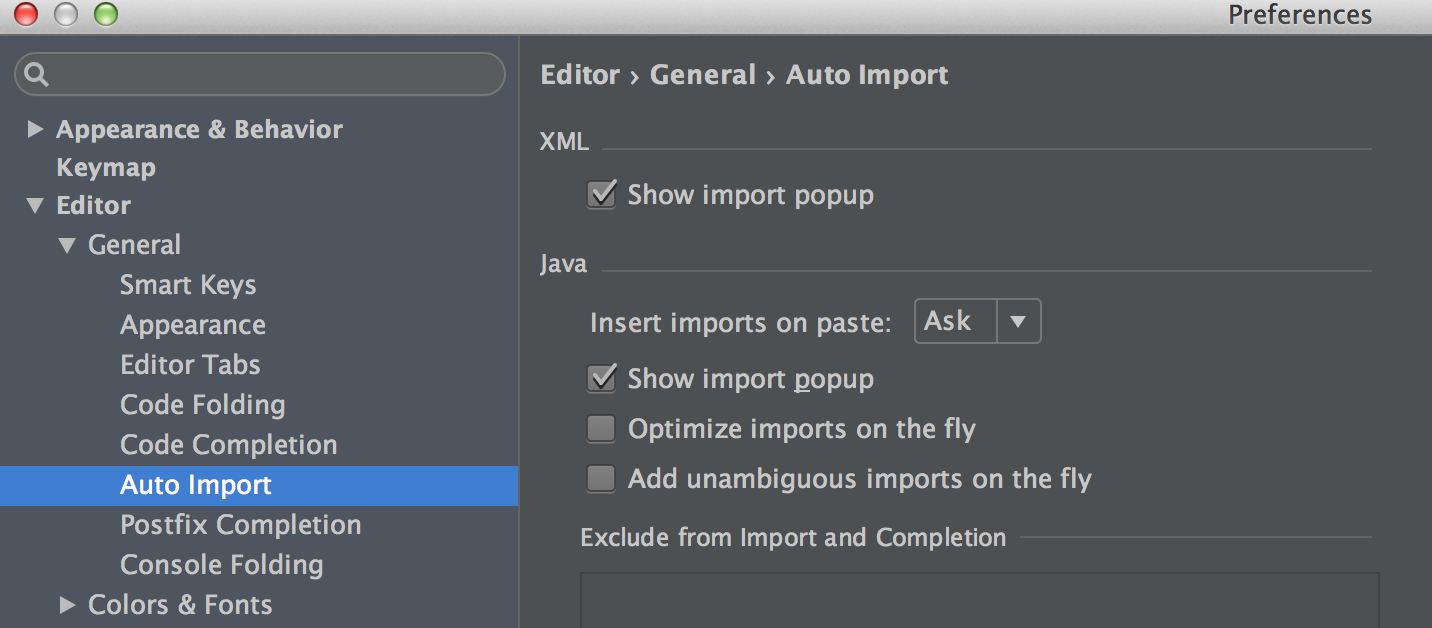
-
Format the code before committing the code.
Setup IDE license header template
Each source file should include the following Apache License header
Licensed to the Apache Software Foundation (ASF) under one
or more contributor license agreements. See the NOTICE file
distributed with this work for additional information
regarding copyright ownership. The ASF licenses this file
to you under the Apache License, Version 2.0 (the
"License"); you may not use this file except in compliance
with the License. You may obtain a copy of the License at
http://www.apache.org/licenses/LICENSE-2.0
Unless required by applicable law or agreed to in writing, software
distributed under the License is distributed on an "AS IS" BASIS,
WITHOUT WARRANTIES OR CONDITIONS OF ANY KIND, either express or implied.
See the License for the specific language governing permissions and
limitations under the License.The checkstyle plugin will check the header rule when packaging also. The license file locates under dev-support/checkstyle-apache-header.txt. To make it easy for developers, please add the header as Copyright Profile and set it as default for Kylin project.