Preview and Deploy
Preview Kylin 5 in one command
If we want to learn what new features did Kylin 5 provided, and you only have a laptop, we recommend you to pulling the docker image and check the standalone image in dockerhub .
Following is an example command, and the tag maybe updated later. You can find the tips, Q&A in our above 👆🏻 dockerhub homepage link.
docker run -d \
--name Kylin5-Machine \
--hostname Kylin5-Machine \
-m 8G \
-p 7070:7070 \
-p 8088:8088 \
-p 9870:9870 \
-p 8032:8032 \
-p 8042:8042 \
-p 2181:2181 \
apachekylin/apache-kylin-standalone:5.0-beta
docker logs --follow Kylin5-Machine
After you preview Kylin 5 by docker, and you are interested in how to deploy, please read following guide to deploy Kylin 5 in your cluster. But before proceeding, please make sure the Prerequisite is met.
Download and Install
Get Kylin installation package.
Please download official release binary from Download Page .
For developer who want to package from source code, please refer to How To Package.Decide the installation location and the Linux account to run Kylin. All the examples below are based on the following assumptions:
- The installation location is
/usr/local/ - Linux account to run Kylin is
KyAdmin. It is called the Linux account hereafter. - For all commands in the rest of the document, please replace the above parameters with your real installation location and Linux account.
- The installation location is
Copy and uncompress Kylin software package to your server or virtual machine.
cd /usr/local
tar -zxvf apache-kylin-[Version].tar.gzThe decompressed directory is referred to as $KYLIN_HOME or root directory.
Download Spark
bash $KYLIN_HOME/sbin/download-spark-user.shAfter executing above script, there will be a
sparkdirectory under$KYLIN_HOME.Prepare RDBMS metastore.
If PostgreSQL or MySQL has been installed already in your environment, you can choose one of them as the metastore.
Note:
- For the production environment, we recommend to set up a dedicated metastore. You can use PostgreSQL or MySQL.
Please refer to the below links for complete steps to install and configure:
Create a working directory on HDFS and grant permissions.
The default working directory is
/kylin. Also ensure the Linux account has access to its home directory on HDFS. Meanwhile, create directory/kylin/spark-historyto store the spark log files.hadoop fs -mkdir -p /kylin
hadoop fs -chown root /kylin
hadoop fs -mkdir -p /kylin/spark-history
hadoop fs -chown root /kylin/spark-historyIf necessary, you can modify the path of the Kylin working directory in
$KYLIN_HOME/conf/kylin.properties.Note: If you do not have the permission to create
/kylin/spark-history, you can configurekylin.engine.spark-conf.spark.eventLog.dirandkylin.engine.spark-conf.spark.history.fs.logDirectorywith an available directory.
Quick Configuration
In the conf directory under the root directory of the installation package, you should configure the parameters in the file kylin.properties as follows:
According to the PostgreSQL configuration, configure the following metadata parameters. Pay attention to replace the corresponding
{metadata_name},{host},{port},{user},{password}value, the maximum length ofmetadata_nameallowed is 28.kylin.metadata.url={metadata_name}@jdbc,driverClassName=org.postgresql.Driver,url=jdbc:postgresql://{host}:{port}/kylin,username={user},password={password}For more PostgreSQL configuration, please refer to Use PostgreSQL as Metastore. For information for MySQL configuration, please refer to Use MySQL as Metastore.
Note: please name the
{metadata_name}with letters, numbers, or underscores. The name can't start with numbers, such as1ais illegal anda1is legal.When executing jobs, Kylin will submit the build task to Yarn. You can set and replace
{queue}in the following parameters as the queue you actually use, and require the build task to be submitted to the specified queue.kylin.engine.spark-conf.spark.yarn.queue={queue_name}Configure the ZooKeeper service.
Kylin uses ZooKeeper for service discovery, which will ensure that when an instance starts, stops, or unexpectedly interrupts communication during cluster deployment, other instances in the cluster can automatically discover and update the status. For more details, pleaser refer to Service Discovery.
Please add ZooKeeper's connection configuration
kylin.env.zookeeper-connect-string=host:port. You can modify the cluster address and port according to the following example.kylin.env.zookeeper-connect-string=10.1.2.1:2181,10.1.2.2:2181,10.1.2.3:2181If you use ACL for Zookeeper, need setting the follow configuration
Properties Description kylin.env.zookeeper-acl-enabled Whether to enable Zookeeper ACL. The default value is disabled. kylin.env.zookeeper.zk-auth The user password and authentication method used by Zookeeper. The default value is empty. kylin.env.zookeeper.zk-acl ACL permission setting. The default value is world:anyone:rwcda. By default, all users can perform all operations.If you need to encrypt kylin.env.zookeeper.zk-auth , you can do it like this:
i. run following commands in ${KYLIN_HOME}, it will print encrypted value
./bin/kylin.sh org.apache.kylin.tool.general.CryptTool -e AES -s <value>ii. config kylin.env.zookeeper.zk-auth like this
kylin.env.zookeeper.zk-auth=ENC('${encrypted_value}')(optional) Configure Spark Client node information Since Spark is started in yarn-client mode, if the IP information of Kylin is not configured in the hosts file of the Hadoop cluster, please add the following configurations in
kylin.properties:kylin.storage.columnar.spark-conf.spark.driver.host={hostIp}kylin.engine.spark-conf.spark.driver.host={hostIp}You can modify the {hostIp} according to the following example:
kylin.storage.columnar.spark-conf.spark.driver.host=10.1.3.71
kylin.engine.spark-conf.spark.driver.host=10.1.3.71
Start Kylin
Check the version of
curl.Since
check-env.shneeds to rely on the support of GSS-Negotiate during the installation process, it is recommended that you check the relevant components of your curl first. You can use the following commands in your environment:curl --versionIf GSS-Negotiate is displayed in the interface, the curl version is available. If not, you can reinstall curl or add GSS-Negotiate support.

Start Kylin with the startup script. Run the following command to start Kylin. When it is first started, the system will run a series of scripts to check whether the system environment has met the requirements. For details, please refer to the Environment Dependency Check chapter.
${KYLIN_HOME}/bin/kylin.sh startNote:If you want to observe the detailed startup progress, run:
tail -f $KYLIN_HOME/logs/kylin.log
Once the startup is completed, you will see information prompt in the console. Run the command below to check the Kylin process at any time.
ps -ef | grep kylin
Get login information.
After the startup script has finished, the random password of the default user
ADMINwill be displayed on the console. You are highly recommended to save this password. If this password is accidentally lost, please refer to ADMIN User Reset Password.
How to Use
After Kylin is started, open web GUI at http://{host}:7070/kylin. Please replace host with your host name, IP address, or domain name. The default port is 7070.
The default user name is ADMIN. The random password generated by default will be displayed on the console when Kylin is started for the first time. After the first login, please reset the administrator password according to the password rules.
- At least 8 characters.
- Contains at least one number, one letter, and one special character
(~!@#$%^&*(){}|:"<>?[];',./`).
Kylin uses the open source SSB (Star Schema Benchmark) dataset for star schema OLAP scenarios as a test dataset. You can verify whether the installation is successful by running a script to import the SSB dataset into Hive. The SSB dataset is from multiple CSV files.
Import Sample Data
Run the following command to import the sample data:
$KYLIN_HOME/bin/sample.sh
The script will create 1 database SSB and 6 Hive tables then import data into it.
After running successfully, you should be able to see the following information in the console:
Sample hive tables are created successfully
We will be using SSB dataset as the data sample to introduce Kylin in several sections of this product manual. The SSB dataset simulates transaction data for the online store, see more details in Sample Dataset. Below is a brief introduction.
| Table | Description | Introduction |
|---|---|---|
| CUSTOMER | customer information | includes customer name, address, contact information .etc. |
| DATES | order date | includes a order's specific date, week, month, year .etc. |
| LINEORDER | order information | includes some basic information like order date, order amount, order revenue, supplier ID, commodity ID, customer Id .etc. |
| PART | product information | includes some basic information like product name, category, brand .etc. |
| P_LINEORDER | view based on order information table | includes all content in the order information table and new content in the view |
| SUPPLIER | supplier information | includes supplier name, address, contact information .etc. |
Validate Product Functions
You can create a sample project and model according to Kylin 5 Tutorial. The project should validate basic features such as source table loading, model creation, index build etc.
On the Data Asset -> Model page, you should see an example model with some storage over 0.00 KB, this indicates the data has been loaded for this model.
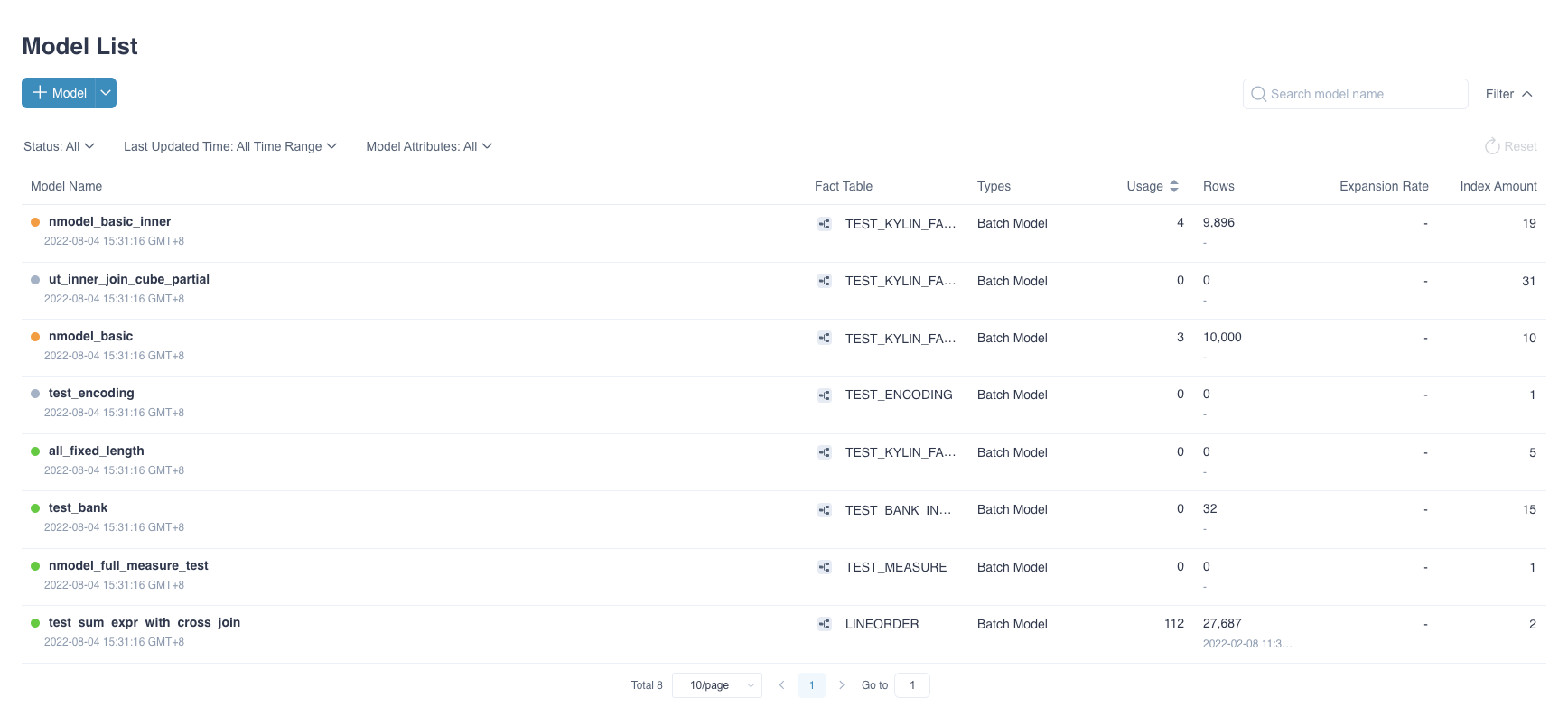
On the Monitor page, you can see all jobs have been completed successfully in Batch Job pages.

Validate Query Analysis
When the metadata is loaded successfully, at the Insight page, 6 sample hive tables would be shown at the left panel. User could input query statements against these tables. For example, the SQL statement queries different product group by order date, and in descending order by total revenue:
SELECT LO_PARTKEY, SUM(LO_REVENUE) AS TOTAL_REVENUE
FROM SSB.P_LINEORDER
WHERE LO_ORDERDATE between '1993-06-01' AND '1994-06-01'
group by LO_PARTKEY
order by SUM(LO_REVENUE) DESC
The query result will be displayed at the Insight page, showing that the query hit the sample model.
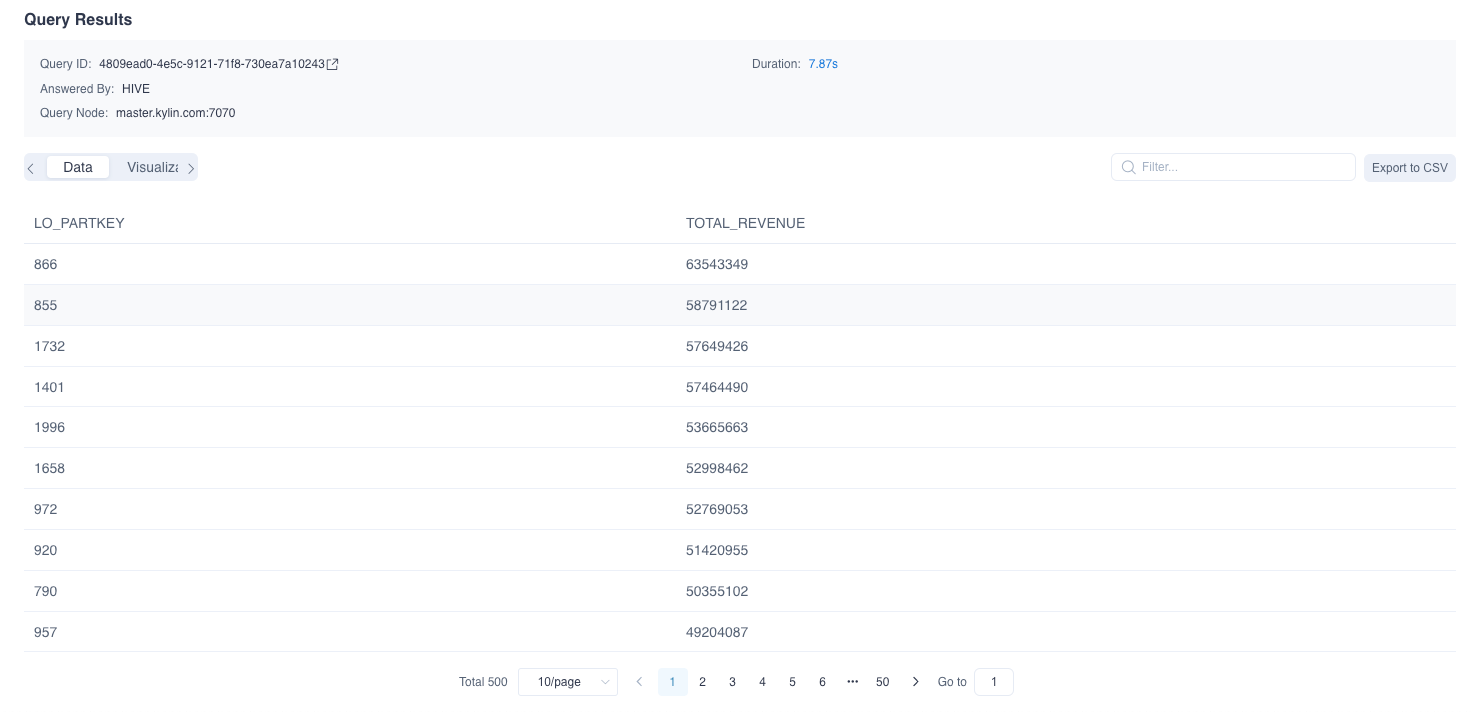
You can also use the same SQL statement to query on Hive to verify the result and performance.
Stop Kylin
Run the following command to stop Kylin:
$KYLIN_HOME/bin/kylin.sh stop
You can run the following command to check if the Kylin process has stopped.
ps -ef | grep kylin
FAQ
Q: How do I change the service default port?
You can modify the following configuration in the $KYLIN_HOME/conf/kylin.properties, here is an example for setting the server port to 7070.
server.port=7070
Q: Does Kylin support Kerberos integration?
Yes, if your cluster enables Kerberos authentication protocol, the Spark embedded in Kylin needs proper configuration to access your cluster resource securely. For more information, please refer to Integrate with Kerberos(Details doc will come soon).
Q: Is the query pushdown engine turned on by default?
Yes, if you want to turn it off, please refer to Pushdown to SparkSQL.