Quick Start
In this guide, we will explain how to quickly install and start Kylin 5. Before you begin, ensure you have met the Prerequisites.
Play Kylin in docker
To explore new features in Kylin 5 on a laptop, we recommend pulling the Docker image and checking the Apache Kylin Standalone Image on Docker Hub (For amd64 platform).
docker run -d \
--name Kylin5-Machine \
--hostname localhost \
-e TZ=UTC \
-m 10G \
-p 7070:7070 \
-p 8088:8088 \
-p 9870:9870 \
-p 8032:8032 \
-p 8042:8042 \
-p 2181:2181 \
apachekylin/apache-kylin-standalone:5.0.2-GA
Install Kylin in Single Node
Start Kylin
-
Check the version of
curl.Since
check-env.shneeds to rely on the support of GSS-Negotiate during the installation process, it is recommended that you check the relevant components of your curl first. You can use the following commands in your environment:curl --versionIf GSS-Negotiate is displayed in the interface, the curl version is available. If not, you can reinstall curl or add GSS-Negotiate support.

-
Start Kylin with the startup script. Run the following command to start Kylin. When it is first started, the system will run a series of scripts to check whether the system environment has met the requirements. For details, please refer to the Environment Dependency Check chapter.
${KYLIN_HOME}/bin/kylin.sh startNote:If you want to observe the detailed startup progress, run:
tail -f $KYLIN_HOME/logs/kylin.log
Once the startup is completed, you will see information prompt in the console. Run the command below to check the Kylin process at any time.
ps -ef | grep kylin
-
Get login information.
After the startup script has finished, the random password of the default user
ADMINwill be displayed on the console. You are highly recommended to save this password. If this password is accidentally lost, please refer to ADMIN User Reset Password.
How to Use
After Kylin is started, open web GUI at http://{host}:7070/kylin. Please replace host with your host name, IP address, or domain name. The default port is 7070.
The default user name is ADMIN. The random password generated by default will be displayed on the console when Kylin is started for the first time. After the first login, please reset the administrator password according to the password rules.
- At least 8 characters.
- Contains at least one number, one letter, and one special character
(~!@#$%^&*(){}|:"<>?[];',./`).
Kylin uses the open source SSB (Star Schema Benchmark) dataset for star schema OLAP scenarios as a test dataset. You can verify whether the installation is successful by running a script to import the SSB dataset into Hive. The SSB dataset is from multiple CSV files.
Import Sample Data
Run the following command to import the sample data:
$KYLIN_HOME/bin/sample.sh
The script will create 1 database SSB and 6 Hive tables then import data into it.
After running successfully, you should be able to see the following information in the console:
Sample hive tables are created successfully
We will be using SSB dataset as the data sample to introduce Kylin in several sections of this product manual. The SSB dataset simulates transaction data for the online store, see more details in Sample Dataset. Below is a brief introduction.
| Table | Description | Introduction |
|---|---|---|
| CUSTOMER | customer information | includes customer name, address, contact information .etc. |
| DATES | order date | includes a order's specific date, week, month, year .etc. |
| LINEORDER | order information | includes some basic information like order date, order amount, order revenue, supplier ID, commodity ID, customer Id .etc. |
| PART | product information | includes some basic information like product name, category, brand .etc. |
| P_LINEORDER | view based on order information table | includes all content in the order information table and new content in the view |
| SUPPLIER | supplier information | includes supplier name, address, contact information .etc. |
Validate Product Functions
You can create a sample project and model according to Kylin 5 Tutorial. The project should validate basic features such as source table loading, model creation, index build etc.
On the Data Asset -> Model page, you should see an example model with some storage over 0.00 KB, this indicates the data has been loaded for this model.
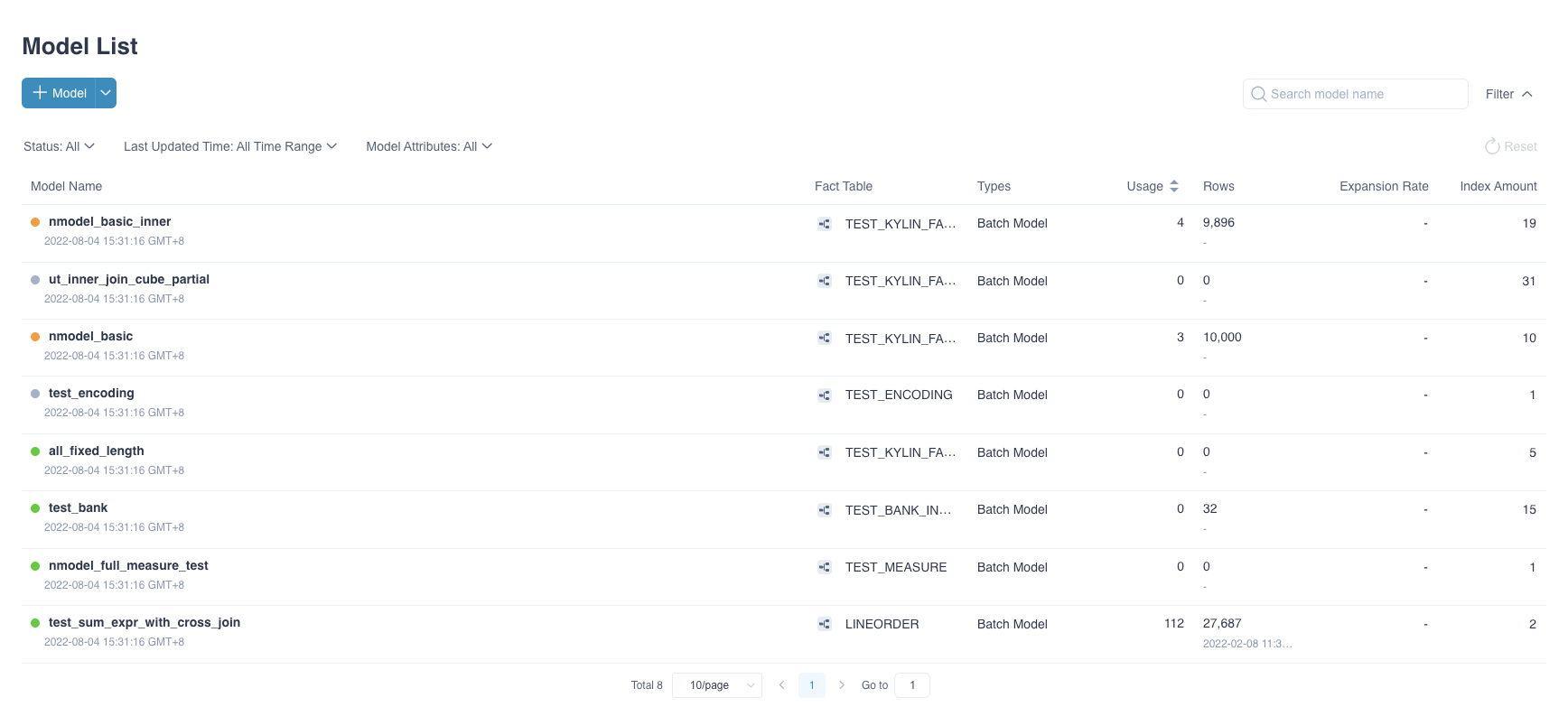
On the Monitor page, you can see all jobs have been completed successfully in Batch Job pages.

Validate Query Analysis
When the metadata is loaded successfully, at the Insight page, 6 sample hive tables would be shown at the left panel. User could input query statements against these tables. For example, the SQL statement queries different product group by order date, and in descending order by total revenue:
SELECT LO_PARTKEY, SUM(LO_REVENUE) AS TOTAL_REVENUE
FROM SSB.P_LINEORDER
WHERE LO_ORDERDATE between '1993-06-01' AND '1994-06-01'
group by LO_PARTKEY
order by SUM(LO_REVENUE) DESC
The query result will be displayed at the Insight page, showing that the query hit the sample model.
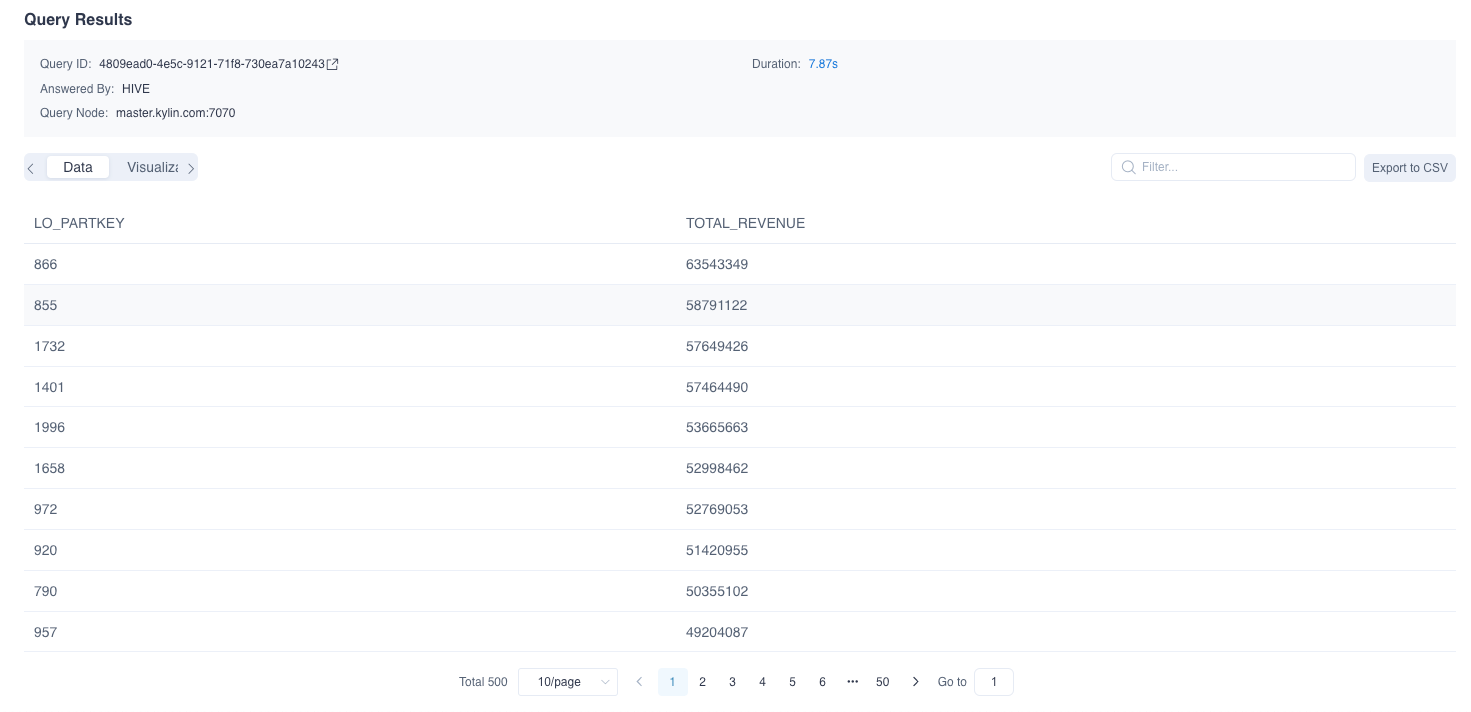
You can also use the same SQL statement to query on Hive to verify the result and performance.
Stop Kylin
Run the following command to stop Kylin:
$KYLIN_HOME/bin/kylin.sh stop
You can run the following command to check if the Kylin process has stopped.
ps -ef | grep kylin
FAQ
Q: How do I change the service default port?
You can modify the following configuration in the $KYLIN_HOME/conf/kylin.properties, here is an example for setting the server port to 7070.
server.port=7070
Q: Is the query pushdown engine turned on by default?
Yes, if you want to turn it off, please refer to Pushdown to SparkSQL.