Job Operations
You can perform job operations on Kylin's job monitor page. In this section we will tell you about the status and meaning of jobs. The main contents are as follows:
Job Status
The job has the following 6 states:
PENDING:The status of the job waits for scheduled execution.
RUNNING:The status of the job means running normally. You can view the progress of the execution and the progress is shown in percentage.
PAUSED:The status of the job suspends normal execution.
ERROR:When the job encountered a problem that cannot be continued, the interface displays the status of the error.
DISCARDED:The job is reported to terminate the execution status. And the terminated job will immediately stop and release all resources.
Prompt:When the job's execution object no longer exists or changes, the system will automatically terminate the job.
FINISHED:The status of the job is completed normally.
You can view the job status information in the Monitor -> Job interface of navigation bar. As shown below:
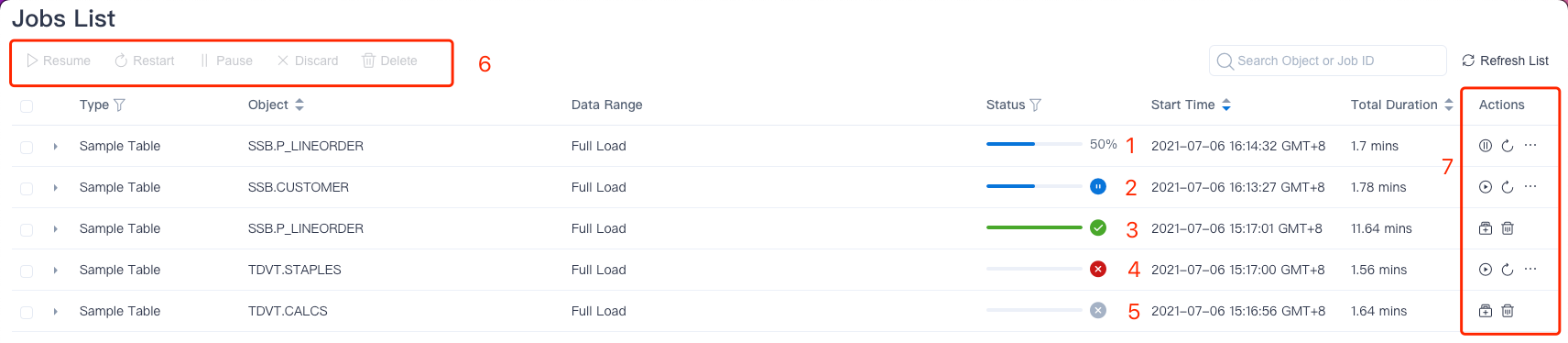
- Label 1: Execution status.
- Label 2: Pause status.
- Label 3: Finished status.
- Label 4: Error Status.
- Label 5: Termination Status.
- Label 6: Batch operation for selected jobs.
- Label 7: Operation for a single job.
Routine Operation
Resume:Start with an intermediate step in the job and continue with the job.
Note:If a job is in error status. After the user troubleshoots or solves the problem of the job. The user can retry this execution through this operation.
Restart:Abandon the results of the intermediate steps and re-execute jobs from the beginning.
Note:For jobs in error status, if the execution subjects have changed, for instance, the schema of a source table has changed, we'll recommend user to restart the job. And records of jobs before this time will be removed and restart a new job.
Pause:Pause the current job and release all related resources.
Discard: Discard jobs and release all related resources.
Note: After discarded the jobs, it cannot be undone or restored by restart operation.
Delete:Delete jobs.
Refresh :Refresh job list information.
Cross-Project Job Operation
In the job monitor page, ADMIN users can view all job information via Select All option in the project list. After selecting that, the Project column will appear in the job list and you can operate the jobs in batches across projects.