This tutorial will guide you to create a hybrid model. Regarding the concept of hybrid, please refer to this blog.
I. Create a hybrid model
One Hybrid model can refer to multiple cubes.
-
Click
Modelin top bar, and then clickModelstab. Click+Newbutton, in the drop-down list selectNew Hybrid.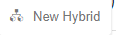
-
Enter a name for the hybrid, select the data model, and then check the box for the cubes that you want to add, click > button to add the cube to this hybrid.
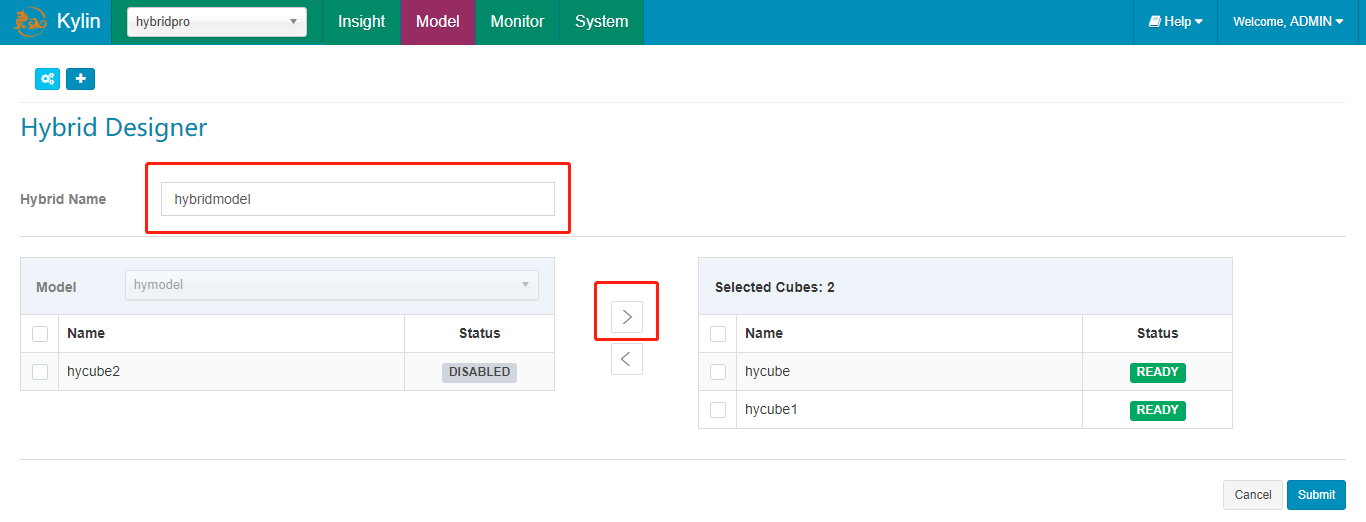
Note: If you want to change the data model, you need to remove all the cubes that you already selected.
- Click
Submitto save the Hybrid model. After be created, the hybrid model will be shown in the leftHybridslist.

II. Update a hybrid model
-
Place the mouse over the hybrid name, then click
Actionbutton, in the drop-down list selectEdit. You can update the hybrid by adding(> button) or deleting(< button) cubes to/from it.
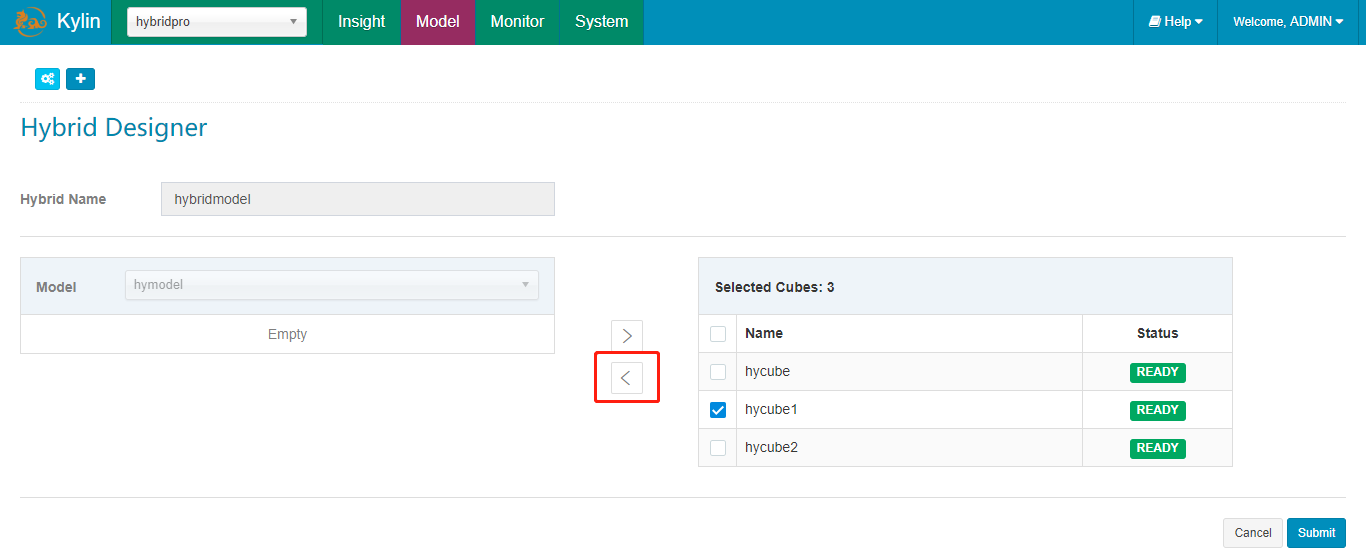
-
Click
Submitto save the Hybrid model.
Now you only can view hybrid details by click Edit button.
III. Drop a hybrid model
-
Place the mouse over the Hybrid name, then click
Actionbutton, in the drop-down list selectDrop. Then the window will pop up. -
Click
Yesto drop the Hybrid model.
IV. Run Query
After the hybrid model is created, you can run a query. As the hybrid has higher priority than the cube, queries will already hit the hybrid model, and then be delegated to cubes.
Click Insight in top bar, input a SQL statement to execute.
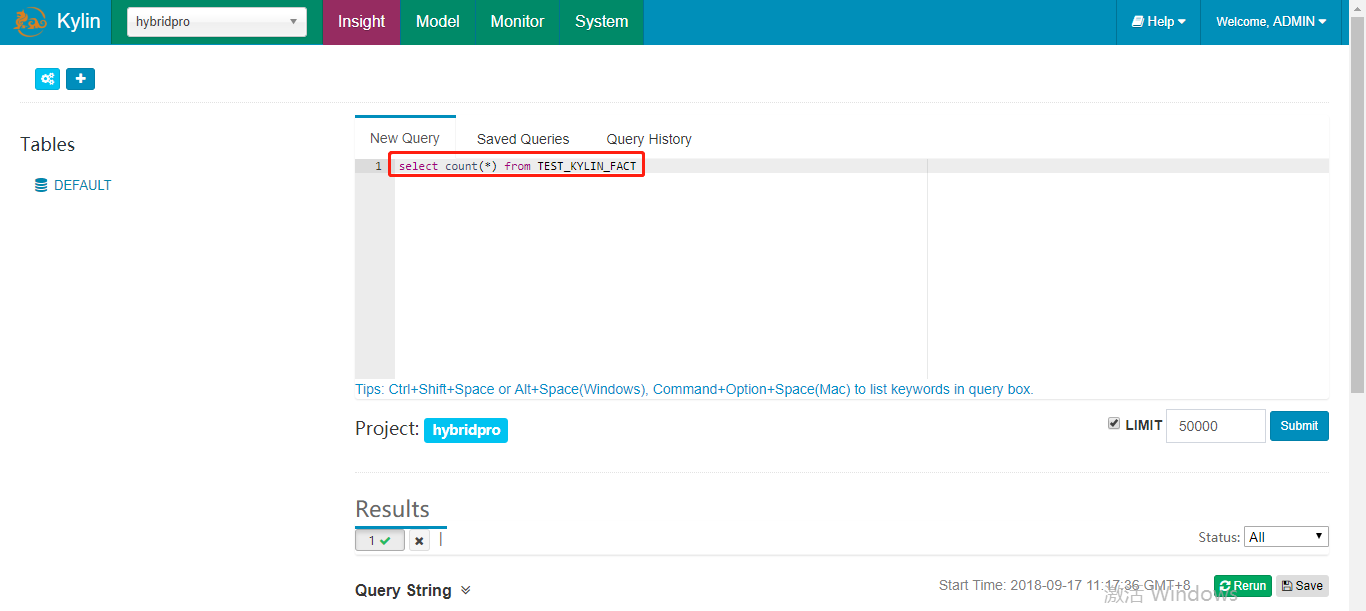
*Please note, Hybrid model is not suitable for “bitmap” count distinct measures’s merge across cubes, please have the partition date as a group by field in the SQL query. *
